Support / Help Center / Employee Help Center / Changing Your Password
Changing Your Password

Roar V. Bovim
CEO & Founder @Livingroom
To change your password, follow the next steps:
1. Click on your picture in the top right corner;
2. In the drop-down menu press Change password;
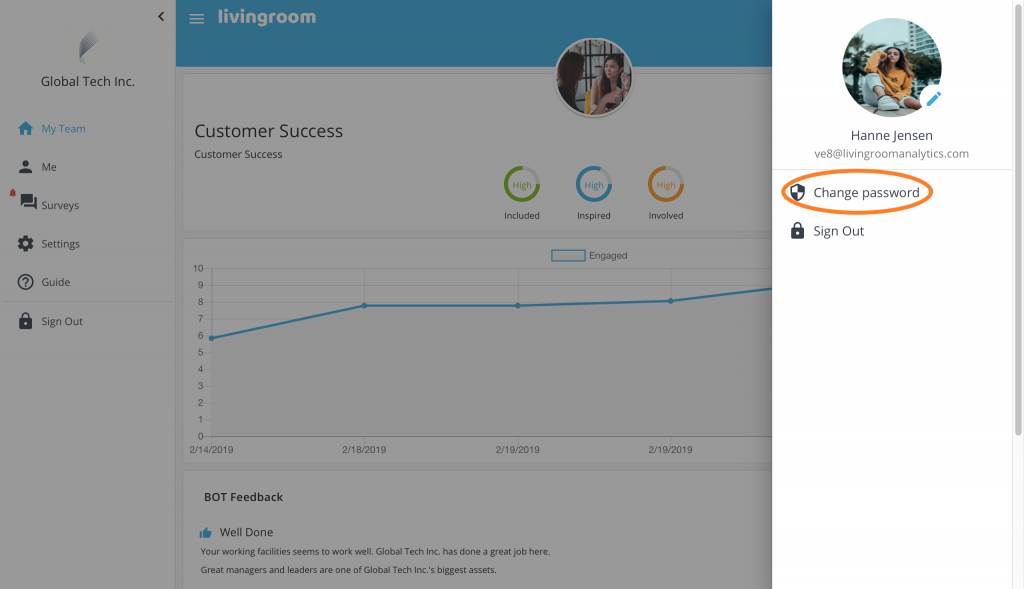
3. Type in your email address;
4. Click on Send verification code. A code will be sent to your email address (if you can’t see the email in your Inbox, please check the spam folder);
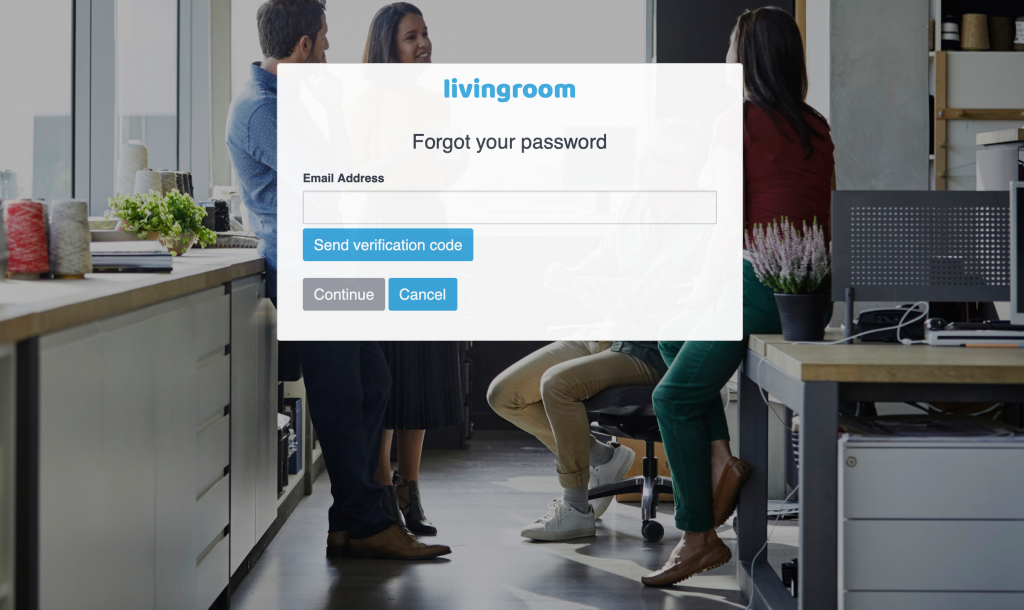
5. Check your email and type the code you received in the marked box;
6. Click Verify code and then Continue;
7. Type in the desired new password twice;
8. Click Continue.
