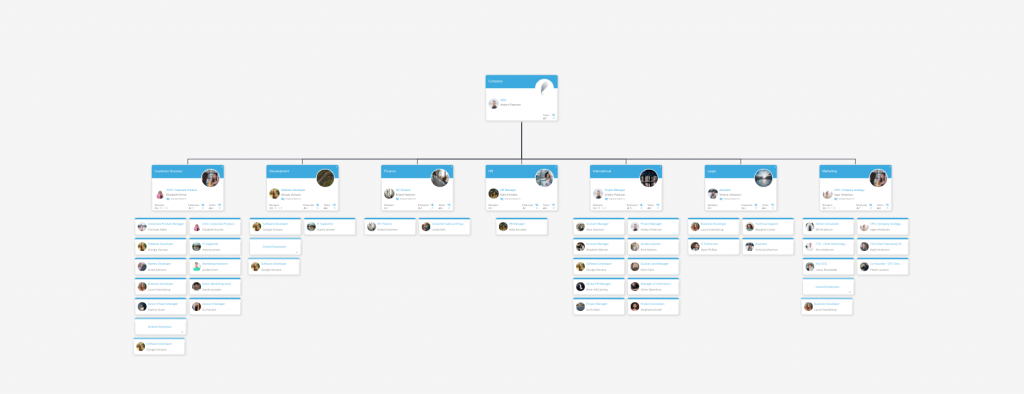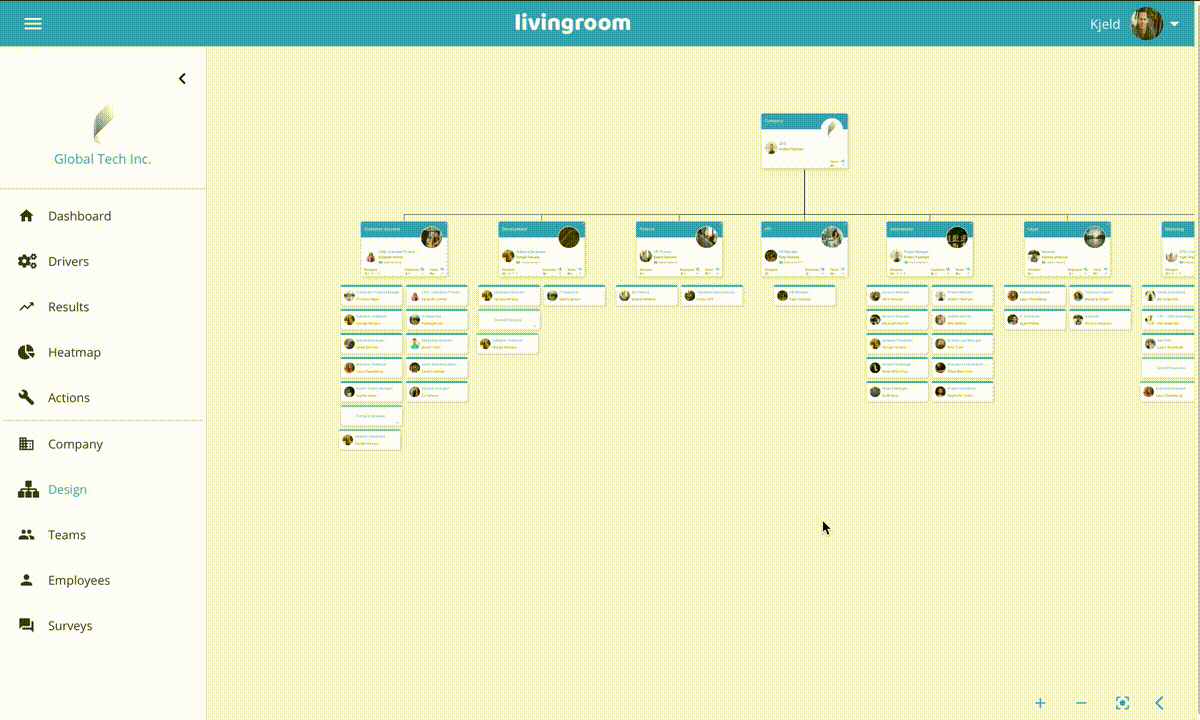Support / Help Center / Admin Help Center / Using the Design Page
Using the Design Page

Roar V. Bovim
CEO & Founder @Livingroom
After setting up data for your company, teams, and employees, we highly recommend that you visit the Design Page, by choosing Design in the main menu.
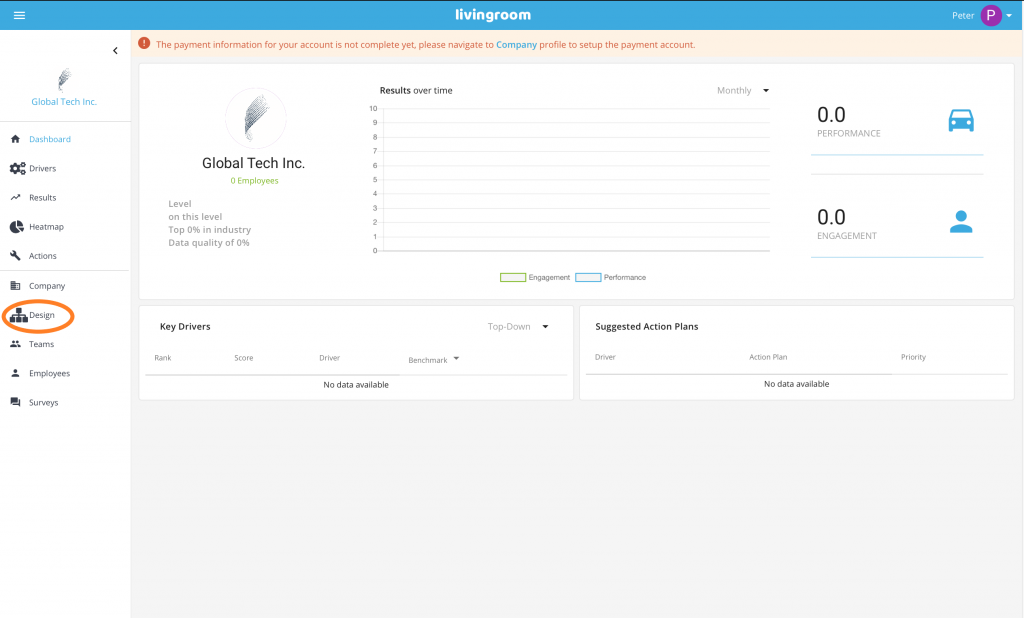
The Design page is a very good way of controlling your teams and employee settings. Please check: Is the CEO missing? Is any manager missing? Is the team structure as expected? Are all employees place under the correct team?
This page shows the organizational chart of your company including managers and report lines. There are three types of cards:
- The top card is showing your company, the company CEO, as well as the number of company teams. Click on the bottom-right arrow to hide/show subteams;
- The team card is showing the team name, the manager(s), the number of employees, and number of subteams. If you have several managers in the team, click on the bottom-left arrow under Managers to see additional managers. Click on the arrow below Employees to hide/show employees and the arrow below Teams to hide/show subteams. By default, the employee cards below the team card are showing employees that have primary belonging to the team. For a particular manager, click on the Eye below the manager name to hide/show reports. Reports to cards are green. Finally, click on the top right arrow to make the team card the top card;
- The Employee Card shows a particular employee.
In addition, Livingroom is also showing Dotted Line reports and teams which are showing in green at the bottom of the regular-employee cards.
Another functionality is the DRAG CARD function. By dragging a team card and placing it on top of another team card, this team becomes subteam in the chosen team.