Support / Help Center / Admin Help Center / Setting Up and Launching Surveys
Setting Up and Launching Surveys

Roar V. Bovim
CEO & Founder @Livingroom
Setting a Date for the Survey Launch and Internal Follow-up Meeting
We highly recommend that you set a date for the launch of your first survey as well as for an internal follow-up meeting with the top managers to discuss your results. By setting these dates, you make sure that the initiative doesn’t get lost in the daily activities.
By agreeing on a start date, you can start planning when and how you will communicate the initiative to your employees and give yourself time to evaluate the results before meeting to discuss. It is a good idea to plan the follow-up meeting shortly after the survey has ended.
Setting Up the Surveys
For setting up and sending out surveys, click on the Surveys button in the main left menu.
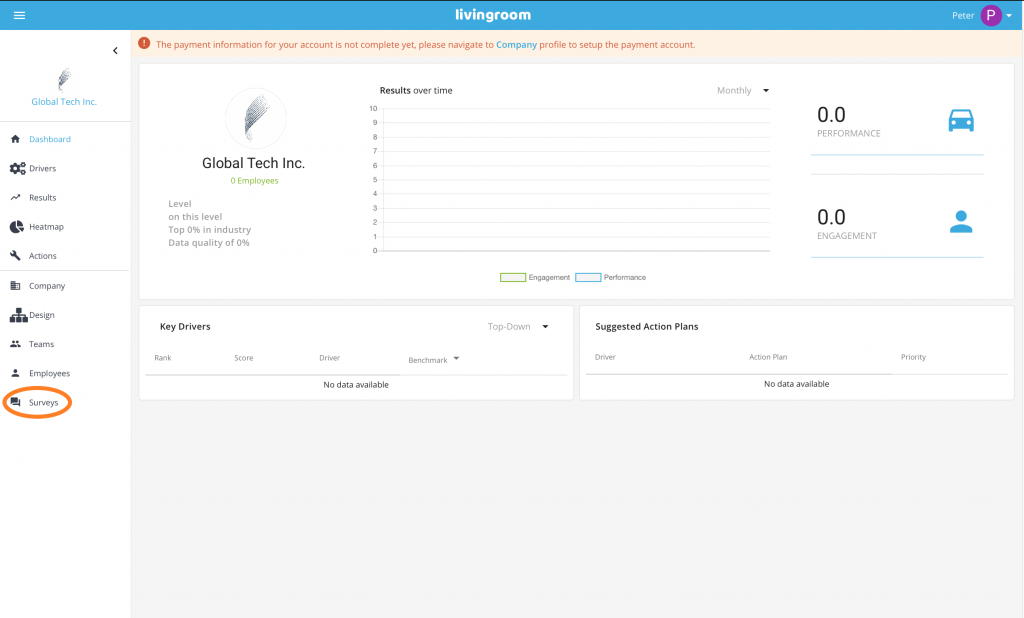
In the General subpage, choose the settings for your surveys:
- Frequency. Choose how often you want your employee engagement surveys to be sent out. Once: send out surveys manually by pressing the “Launch Surveys” button and afterwards closing surveys using the same button. You can repeat this process with your chosen frequency. NOTE: The Quarterly option is NOT available and in use for the moment. Please do not select this choice;
- Show Survey Illustrations. Pictures make the surveys more fun and elegant. Therefore, we recommend that you turn on survey illustrations. You can do this by switching on this option;
- Avoid Periods (optional). Choose this if you want to a) avoid sending out Livingroom surveys during public holidays (this option is dependent on the Country Location selected for the particular employee and will adjust to local holidays); b) choose custom periods when you want to avoid sending out surveys.
Click Save.
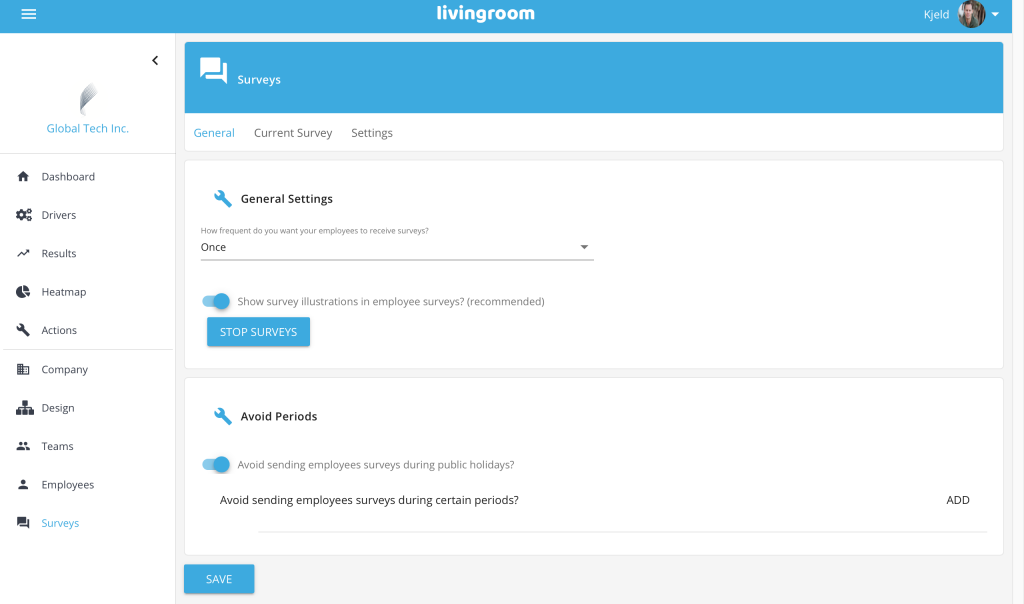
The Current Surveys subpage is not in use for now.
In the survey Settings subpage you can choose (a) custom word(s) for your top management. In the beginning, you will see the default value for “top management” in the different available languages. For selecting custom words, choose a language and then edit the top management text in this language.
The purpose for having this option in Livingroom, is to make sure that “top management” makes sense for the employees and is something everyone understands as the company’s top management.
NOTE: Changing the top management words will affect the questions in the employee surveys.
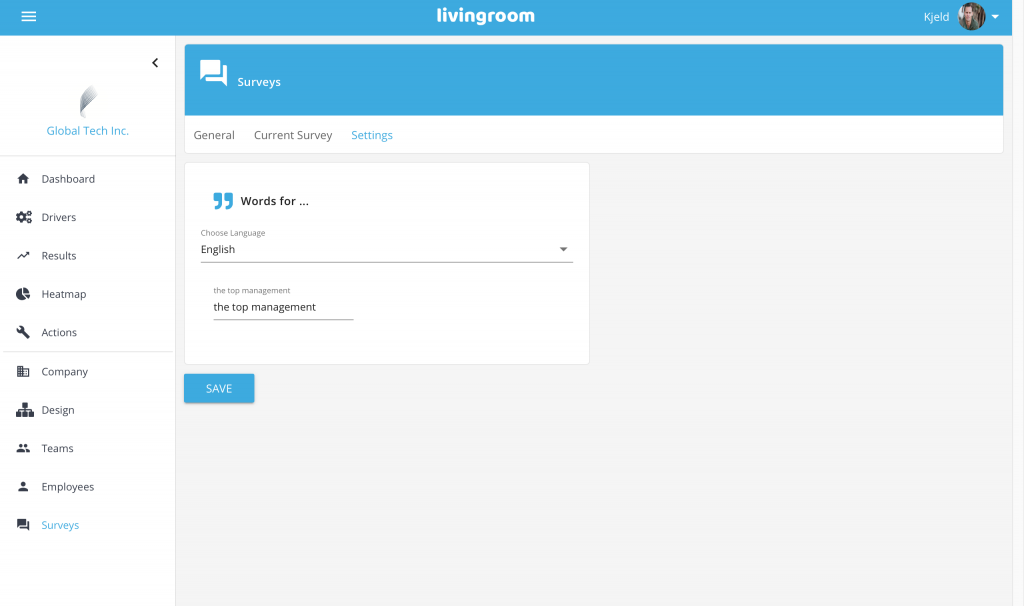
Launching the Surveys
Last but not least! When you have set everything up and are ready to launch your employee workplace surveys, click the Launch Surveys button and Livingroom will instantly send email invites to ALL EMPLOYEES that are included in your Livingroom Admin App with a login to the Livingroom website and direct access to the first survey!
When pressing the Launch Button, PLEASE WAIT PATIENTLY FOR THE LIVINGROOM TO COMPLETE THE TASK. With many employees, it might take a while. DO NOT CLOSE YOUR BROWSER OR LEAVE THE PAGE.
NOTE: Be careful hitting this button, since it instantly sends an email to all employees and there is NO regret option available!
After you have successfully sent out surveys, the Launch button turns into a STOP SURVEYS button. We recommend surveys to be open for at least 14 days. When you have reached the closing day, press the STOP button – and wait for closing which may take a while. DO NOT CLOSE THE BROWSER OR LEAVE THE PAGE.
Good Luck!
SURVEY REMINDERS AND SURVEY STATISTICS
Survey statistics and survey reminders are available from Livingroom. Please contact our Customer Support or your Customers Success Manager to get more information and send out survey reminders.
